So you've asked (nicely) for your students to watch a video. You've posted it on your website, you've tweeted a link, you've Remind101'ed them, they come in the next day and nod obediently that yes of COURSE they've watched the video that you've painstakingly selected and posted. And probably most of them have (even if it was on as they snapchatted and texted and told their moms about their days). But do they know anything as a result of watching that video? Yes, you could do an entrance slip, but that's at least 12 - 14 hours after they've watched the video and so you should probably make it fairly broad since fine details can be lost in that amount of time. OR you could combine those efforts and get feedback from your students about their immediate impressions/understandings by using eduCanon.
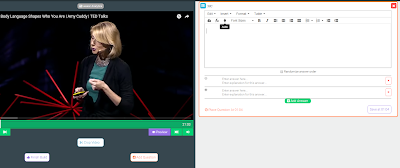 |
| This is the screen for adding a multiple choice question to your video. |
The idea behind eduCanon is simple but powerful. You can take any video published on the web (as long as it has a usable URL) and splice in instructional supports for your students to interact with. The free version allows you to insert either multiple choice or free response questions, or a reflective pause which you can use to clarify or annotate the video without asking students a question. In the paid version ($89/year for educators) you have more question options (check all apply and fill in blank) along with a skip segment option and a website option, along with greater administrative privileges. Splicing the questions in is easy - as you watch the video, simply click the "add a question" button wherever you'd like a question to appear in the playback. You can also crop the video to avoid having to show a twenty minute clip when you really only need the first five minutes. Once you are finished, click "finish build" and the video is completed.
You can share your videos directly through the site. Once students go to the eduCanon website, they can enter the code for your class. You can then assign videos for them to watch through this platform. Once students have watched the video and answered the questions within the video, you can see a question by question breakdown of student responses. Students can also get immediate feedback by checking the scrub bar (the green bar at the bottom of the video that shows the time progression of the video). Each question is marked with a tick mark in the time location it's displayed. Red ticks are wrong answers, green ticks are correct answers.
One thing to note is that it can be tricky to use this in the classroom. A colleague was using this as an opening activity and she had significant struggles getting this to work smoothly enough to keep with the timing of her lesson. She recommended using it primarily as an independent activity, as an untimed station or as part of a flipped curriculum, as she found those bumps to be difficult to manage within a large group. It could also be useful for you to show a video to a large group with reflective pauses edited in to give you a chance to ask a question or explain a concept.
Overall, this software is easy to use on the teacher end and easy enough to use for students that it is a very worthwhile project. It is a good way to hold students accountable for video material that they are viewing independently and gives you a good snapshot of understanding.
Where: www.educanon.com
Cost: Free with paid upgrades
What: Web-based video editing/assessment generating software
Students! Try eduCanon if you want to...
edit pauses into a video you are using for a presentation
Teachers! Try eduCanon if you want to...
use a video as part of a flipped instruction lesson or unit
include pauses for instruction/clarification in a video you want to show students
No comments:
Post a Comment